Save Useful Developer Materials
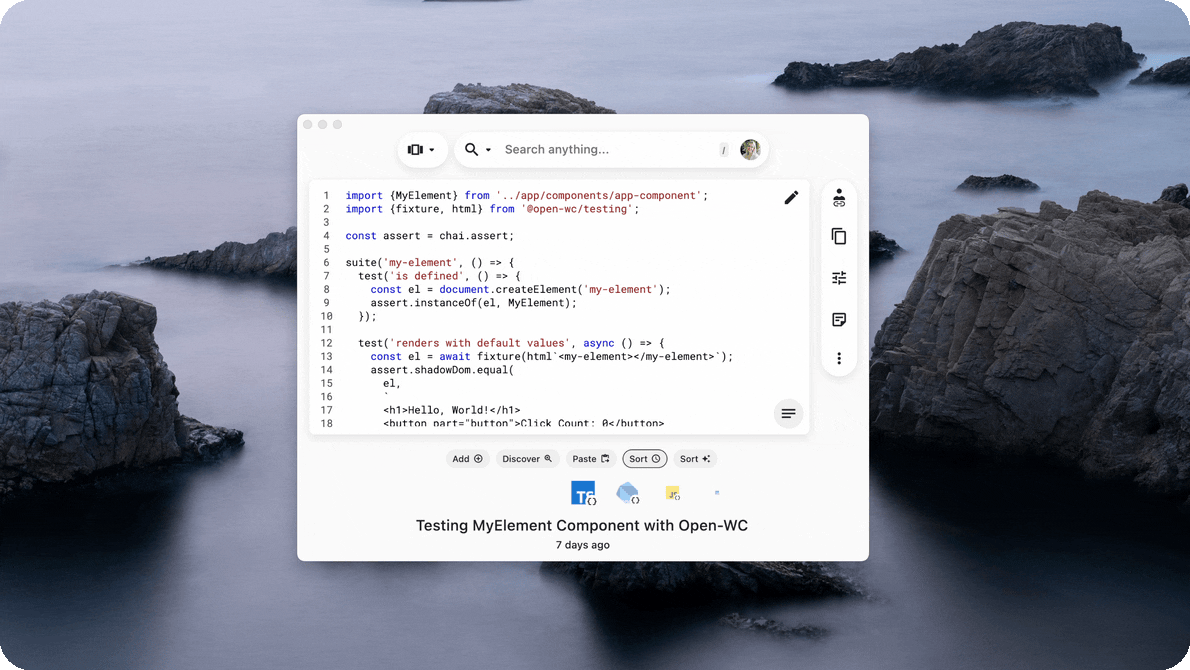
You can save a number of developer materials into Pieces for Developers by dragging, right click, file picker, and even auto-save from your IDE.
Here's our list of Supported Materials:
- Images (.png, .jpeg, .jpg, .gif)
- Raw Text or Code
- Whole Files
- (If you want to import a directory and use Snippet Discovery, Pieces will discover snippets for you)
- GitHub Gists, imported through Snippet Discovery
Ways to Add Materials to Pieces
When using Pieces for Developers - whether the Desktop App or one of our plugins (see an example of saving in our Microsoft Teams App) - there are lots of ways to save developer materials. They can be separated into Universal and Specific methods as follows:
Universal
- Right click and select "Save to Pieces" in your context menu. The snippet will be added with metadata to Pieces Desktop
- Press Paste (
⌘/CTRL + V) after clicking anywhere in the application window
Specific
Pieces Desktop:
- Drag & drop a file or image over top of Pieces Desktop to save the contents as a new resource
- Open the file picker with
⌘/CTRL + U, then select the file that you would like to add - Via Snippet Discovery
Jetbrains Plugin:
- Drag code Directly into Pieces for JetBrains in the sidebar and a resource will be created
- Use
Option + Shift + PorAlt + Shift + Pwith code selected to save a new resource
Learn more about Saving in the JetBrains Plugin
VS Code Extension:
- Use
⌘ + Shift + VorWindowskey + Shift + Vwith code selected to save a new resource
Learn more about saving in the Pieces VS Code extension
Web Extension:
- Hit the
Copy & Savebutton that appears when you hover any code block- Our code block detection in the Pieces Web Extension depends on the HTML style of the codeblocks on the page. We detect
<pre>tags and<code>tags to capture code and insert buttons to save and share. - Learn more about Sharing and the Share button that appears next to 'Copy & Save'
- Our code block detection in the Pieces Web Extension depends on the HTML style of the codeblocks on the page. We detect
- Use
⌘/CTRL + Shift + Sto save text or code from a website